What’s a data table? A data table is one where the first row is labels and each row below the label row contains data. Now, not every cell has to contain data, but every row has to contain data.
If you have a blank row in your data table, Excel assumes that it’s the end of your data table.
To filter, choose filter (autofilter). When you do, you’ll see triangles to the right of each column’s label. If they don’t appear, then you may be clicked outside of the data table. Click on any cell in the data table and then choose filter (autofilter).
The next step is to click on the triangle on the column you want to filter on. You can do more than one column.
Depending on the data, Excel may list the different column’s data. It will give you all the data in the column for you to choose what you want to see.
If the data is a date (3/14/11), then Excel will give you the data by year and then month. You can drill down and choose a particular set of days if you wish. Click the pluses in front of the months to drill down.
This example is Excel 2010, but similar choices are in older versions, top/bottom quantity and either percent or items. There are choices as you can see.

Now that you’ve filtered it, and saved it with the filter; you now come back and open the file and don’t remember what you filtered on. How do you tell? If you have an older version of Excel, the triangles will be blue instead of black. In the newer versions (2007 & 2010) they’ve changed from a blue triangle to a funnel. It makes it quicker to spot with the funnel than the blue triangle.
To unfilter the data, click on the triangle (funnel) and choose select all. It will unfilter all the data in that column.
Changing the subject a little bit, do you when you want to sort data on a certain column, choose the column and then cuss because it just sorted that column, and is no longer attached to the correct rows? The problem is when you choose a column and tell Excel to sort, that you want it to only sort that column. What you want to do, is click in a cell in that column and then tell Excel to sort. It will sort on the column BUT keep the rows together with the data you sorted on.
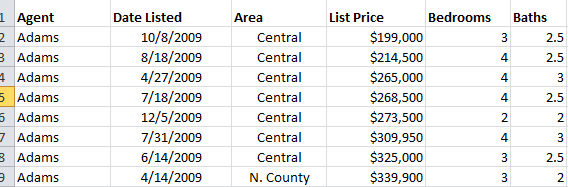




Thanks for making the graphics big enough for me to read. This was a very interesting article. I could even see me doing this.
ReplyDeleteThank you so much for pointing us in the right direction. Very much appreciated.
ReplyDeleteComputer Support
dell tech support
microsoft support